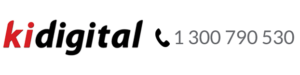Logo Requirements For Custom Print
Logo requirements and setup process
You can help us achieve a professional looking print on your wallplate. Here’s how:
- Supply quality logo material
A logo in high definition, minimum 300 dpi is preferable. A version of your company logo that is used on your website is not sufficient. Submit logo in any format (vector based format is best) and specify any design info and/or hex colour codes. - Choose logo position
Top or bottom of wallplate: confirm where your logo goes or contact us for a recommendation. - Print more information?
Apart from the logo, consider other information to include on the wallplate. This may be an (IT helpline) phone number, website, email address, an additional text (site location, department) or even a slogan. - Print a few or print all
Some customers choose to have their logo printed on every wallplate, while others only require a print on some wallplates. When placing your order, we need to know what your default preference is
- Email high resolution logo and all info as outlined above to sales@kidigital.com.au